About The Game — About The Game
Organizing Leagues and Teams
Using the Organizer
The Organizer window enables you to quickly find and work with any item in your active database. Click on the tabs at the bottom to display lists that show important information about the teams, parks, players, leagues and other contents of your database. On the player list, for example, you can see each player's position, batting and throwing hand, and his current team affiliation or free agent status.
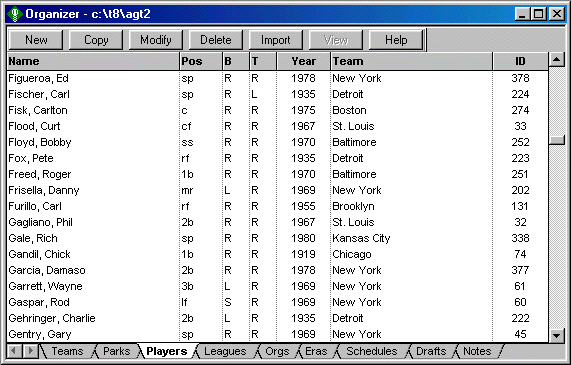
The toolbar buttons provide access to the tools you need to create, copy, modify, delete and import any of these items, giving you the flexibility to create just about any type of league you want. You can do this using teams, players, parks and eras that you create yourself or import from different Diamond Mind season disks.
You can organize teams into leagues of up to four divisions of 16 teams each, and you have the option to create an organization that combines two leagues for inter-league and/or post-season play.
And, if you're running a league that uses Diamond Mind Baseball, you can organize notes (with bylaws, newsletters, or anything else you want) that will be distributed among members of your league using the new league management tools.
- Tags: About The Game
Roster Management
Managing Your Roster
As you move through your season, you can use the roster management and manager profile window to send players to the farm and call them up, move them on and off the disabled list, release players, sign free agents, and make other moves.
The roster window uses color to distinguish the players who are on the active roster, the reserve roster and the disabled list. To make a move, simply right-click on the name of the player, then choose from the commands on the popup menu that appears.

The other tabs make it easy for you to set up the manager profile that guides the computer manager in games that you do not play yourself. Using these tabs, you can set your starting rotation, relief roles, starting lineups versus left- and right-handed pitchers, platoons, defensive replacements, utility roles, manager tendencies, and player-specific tendencies. These can be updated at any time during the season.
Selected DMB seasons come with every real-life roster move and an option to play or autoplay those seasons using the actual game-by-game starting lineups and day-to-day rosters. When you use one of these seasons, and when you choose the option (one of the settings for a league) to use the real-life transactions, the status of each player changes automatically as you move through the season.
- Tags: About The Game
Diamond Mind Draft Module
Human and Computer Drafting
Computer drafting is an important capability, but there's a lot more to the new drafting system than just that. We've created a drafting environment that allows you to:
- draft new rosters from scratch or start with partially complete rosters (such as a group of players carried over from a previous season)
- save a draft in progress and resume it later
- browse lists of free agent batters and pitchers that show a full set of statistics and ratings, sort those lists on any statistic or rating, and filter those lists based on batting and throwing hand, position, playing time and more
- add supplemental draft picks for one or more teams in any round, or delete any draft pick (to punish teams for breaking league rules, for example)
- trade draft picks
- reverse a draft pick that was made in error
- void draft picks that a team is no longer eligible to make -- because it lost the right to that pick due a rules violation, because its roster is full, or for any other reason -- and reinstate previously voided picks
- ask the computer to make one or more picks automatically
- generate a report showing all of the picks that have been made in a draft
Before we get into a more detailed description of the drafting process, it's worth noting that you can sign free agents individually without setting up a formal draft, simply by choosing the 'Sign' command from the roster window. But if you want to set up a formal draft, here's how you go about it.
First, create a draft, specifying the league or leagues that are to participate, how many rounds you want it to last, and whether the teams draft in the same order each round (1, 2, 3, ... 1, 2, 3, ...) or in reverse order every other round (1, 2, 3, ... 3, 2, 1, 1, 2, 3, ...).
When you do this, DMB generates the full list of picks that will be made in the draft (the players to be picked aren't yet known, of course). At this point, you can delete picks, add supplemental picks, and trade picks. If you change your mind about the number of rounds, you can add or delete rounds as well. You can designate which teams will use a human general manager to make its picks and which teams will have the computer GM make the decisions. And you can manually change the order in which the teams will draft or ask to have a random draft order selected for you.
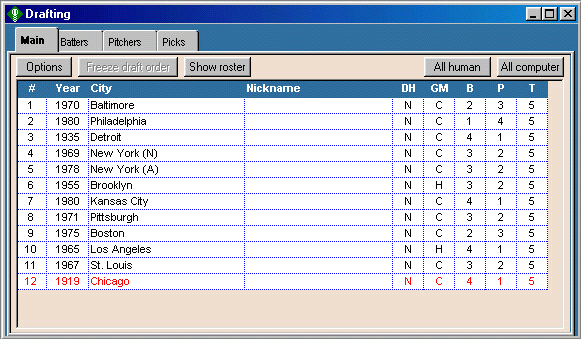
Figure 1. Draft control panel (after five rounds)
The draft control panel (see Figure 1) shows the draft order, whether each team needs to draft a designated hitter, whether the team has a Human or Computer general manager to make the picks, and the number of batters, pitchers and total players on each team's roster. The team due to pick next is highlighted.
Once you're happy with these things, you can freeze the draft order and get ready to start choosing players. At this point, you can still add, delete and trade picks (though you cannot delete or trade a pick that has already been made) to reflect events that occur during the draft.

Figure 2. List of free agent batters.
A human general manager selects a player from the lists of free agent batters and pitchers. These lists use our new reporting system to provide a powerful sorting and filtering capability that makes it easy to focus your search on the types of players you're most interested in. Figure 2 shows a list of the free agent batters with at least 300 plate appearances, sorted by slugging percentage. In short, there's a ton of data at your fingertips to help you make your decisions.
But you can also invoke the computer drafting feature to make one pick, make all picks up until the next team that has a human GM, make all picks through the end of a round, or make all picks through the end of the draft. As each pick is made, the name of the player is immediately added to the draft pick report, allowing you to follow along.
When evaluating the available free agents, the computer GM looks at the needs of the team to make sure that it fills all of the roles (starting pitchers, relievers, players rated at each defensive position, and so on). And it looks at the ability of each player to help the team win in ways that go beyond hitting and pitching to include things like defense (range, error rates, throwing, holding runners), speed and bunting.
All hitters and pitchers are judged on a park- and league-neutral basis so the true ability of the player comes through. This is appropriate because Diamond Mind Baseball makes these adjustments when you play the games, and it doesn't make sense to ignore them when choosing talent in the first place.
If, for instance, a pitcher was effective despite facing the DH and/or playing in a hitters' park in real life, he may well be chosen higher in the draft than someone whose stats look better but who had a more favorable real-life environment in which to do his work.
And you might see a slugging first baseman drop lower in the draft that you might expect. Why? Because first basemen are expected to produce more offense than players at other positions, so it's harder to stand out, and because some first basemen don't supply other things -- defense, speed, bunting, the ability to play more than one position -- that make a player more valuable to a team.
We believe we have come up with a pretty comprehensive way to evaluate the overall contribution that these players make to a team, and for that reason, we think the computer GM will provide a worthy companion in your drafts, whether you're trying to out-think it or whether you're asking for its help in choosing players for your team.
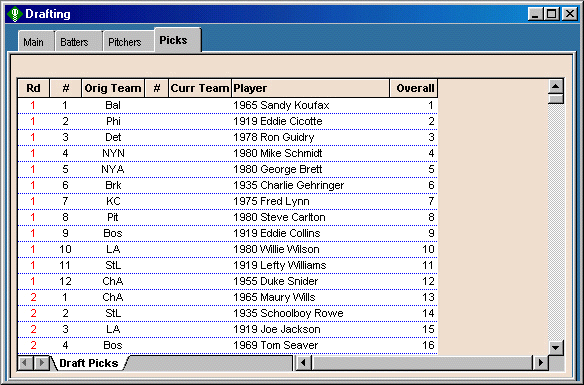
Figure 3. Draft pick report.
As each pick is made by the computer manager, it also generates a new manager profile that includes this player. That way, when you view the roster for this team (which you can do at any time during or after the draft), the manager profile is already there to give you an idea of what role the computer has assigned to each player on the roster.
As part of our work on the drafting system, we've also overhauled the manager profile generator. Those of you who have played previous version of Diamond Mind Baseball know that the manager profile generator was designed to match real-life playing time as closely as possible. This doesn't make as much sense for newly-drafted rosters, since you may draft a player who played more than one position with the idea of using him in a different way than he was used in real life. The new manager profile generator looks at the talent on your roster, considers a variety of ways those players can be combined, and chooses the arrangement that produces the best chance to win.
As with any system that attempts to emulate the process that human GMs go through in something as complex as building a baseball team, there's more we can do in the future to make the computer GM even more sophisticated. At present, it has no way to know which players are considered to be future stars despite mediocre-to-awful stats in the current season. Some way to assess future value is one of several ideas that are on our list of future enhancements, but even without these improvements, we think the current version will give you a run for your money.
- Tags: About The Game
Report Groups and Web Site Generation
Generating Web Reports and Standard Reports
Two of the major features in DMB, are the ability to generate groups of reports in a single command and the ability to generate a league web site with a single command. These two capabilities are related because you can use report groups to tell the web site generator what you want to see on the site.
The foundation
Before we describe how these new features work, let's take a moment to review the reporting capabilities in the current version of the game. Those capabilities form the foundation upon which the new features are built.
Diamond Mind Baseball includes a large number of standard reports, including league standings, game results, leaderboards, registers, injury reports, and more. There are 46 of them in version 11, and many customers find that these reports meet most or all of their needs.
Virtually all DMB reports are customizable. You can start with any standard report, change its structure (add columns, delete columns, reorganize the columns into sections) and save it as a custom report. When you do that, the custom report can be used just like a standard report.
When you generate a standard report or a custom report, DMB pops up an options window that allows you to specify the content of the report -- what leagues or teams or players you'd like to see in the report along with any options supported by that type of report. For example, for a leaderboard report, you choose which league to report on, how many players you'd like to see listed in each category, the minimum playing time needed to qualify, and so on.
In the current edition of Diamond Mind Baseball, you can also create memorized reports. A memorized report defines both the structure and the content. In other words, you can save the settings you would ordinarily specify in the options window. When you generate a memorize report, DMB doesn't need to ask you for the options, so it produces the report immediately.
Report groups
When you generate a large group of reports with a single command, you don't want to be asked to enter the options for each report. That would almost defeat the purpose of generating a group of reports at once. Memorized reports, therefore, are the logical foundation for a report group because they already contain all of the options information needed to generate the report immediately.
As a result, the process of defining a group of reports begins with the creation of the memorized reports you wish to include in the group. Creating a memorized report is very easy. Begin with either a standard or custom report, choose the options, and when the report appears on the screen, click on the Memorize button and supply a name for this memorized report. You can do this in a matter of seconds.
When your memorized reports have been created, you can choose the "Report groups" command, create a new group, and add these memorized reports to that group. You choose which reports are in the group and the sequence in which they appear.
When the report group is generated, you choose whether to send the reports directly to a printer or save them in one or more files on your hard disk. The files can be in plain-text format or HTML format. And you have complete control over how many files are created, which reports go into which files, and where on your hard disk the files are stored.
Add it all up and you have almost complete control over your report groups. Because the memorized reports in the group can be based on standard reports or custom reports, and because every report has a set of options specific to that type of report, you control the structure and content of every report in the group. And you have a lot of control over how the group is organized and generated.
Web site generation
The web site generator also provides you with a lot of flexibility. You specify whether you want to generate a site for an organization (two related leagues) or a single league. You specify up to three report groups, one for any organization reports you wish to generate, one for league reports, and one for team reports.
We've already created a standard set of memorized reports and report groups for each of these three levels, so you'll be able to generate a comprehensive league web site without having to set anything up first.
However, if you want to have some control over the content of your site, you can do that by substituting your own report groups for the standard ones. In this way, you can remove any reports you're not interested in and add memorized versions of your own custom reports.
The web site generator optionally includes any boxscore files that have been saved for your league.
To tie everything together, the generator produces an index page for the organization (if applicable), each league, and each team. Each of these index pages includes links to the others and links to every report that was generated for that organization, league or team. In addition, if your report groups include game results reports, those reports contains links to the boxscore/scoresheet/gamelog file for each completed game.
The generation process is fast, too. As part of our testing, we generated a web site for an organization (two leagues, thirty teams) that had played a few weeks of the season. The web site, which consisted of approximately 250 reports and 300 boxscore files, was generated in about 40 seconds on a computer with a 1.6 MHz processor.
Enhanced HTML support
In version 8, HTML support was very basic. The game took the plain-text version of the report and wrapped the HTML page header and page footer tags around it. It worked, it was fast, and it produced small files that loaded quickly, but it wasn't the most attractive presentation.
In version 9, we present all of the statistical reports as formatted HTML tables instead of plain text. (The boxscore files remain as plain text.) This approach allows us to use color and more attractive fonts to make the reports easier to work with. These colors and fonts are specified in a cascading style sheet that we are providing with version 11 and which will automatically be generated when you generate DMB reports in HTML format.
We don't plan to provide any tools within the game that would allow you to customize this style sheet, but if you have the requisite HTML knowledge, you can let DMB generate the standard one and then replace it with one of your own. In that way, you'll be able to choose fonts and colors that suit your tastes.
Other reporting enhancements
To make it easier to work with reports of all types, we've combined the three report selection windows into one. In version 8, there were three separate menu commands, one for standard reports, one for custom reports, and one for memorized reports. To generate a report, you first had to remember which type it was, choose the relevant command, and then browse a list of reports of that type.
In version 9, all three types of reports are combined into a single selection window so you can work with all of them in one place. The version 11 edition of the selection window, and the new selection windows for report groups and web site generator options, also remember what you did the last time you interacted with them, and default your selections accordingly the next time in. This saves time and promotes consistency.
Examples
We used these tools to generate a league web site with the results of the series between the 1962 Mets and the 2003 Tigers that we simulated (in August, 2003) for ESPN.com. This site shows how the league and team pages are linked to each other and to the reports and boxscores on the site.
As we noted above, we provide a standard set of report groups to control the web site generation process. Those groups contain more reports than you'll see on this sample site, but some of those standard reports (current injuries, batting and pitching registers) didn't apply to a simulation like this one, so we left them out.
- Tags: About The Game
Customizable Report Generator
Loads of Reports
With a wide range of standard reports, the ability to customize reports to suit your needs, a huge set of traditional and modern statistics to choose from, and several output options (display, printer, plain text file, HTML file), Diamond Mind's version 11 report generator set a new standard for baseball games.
Since version 9, we have expanded upon that foundation to include the ability to generate groups of reports and entire web sites with a single command.
Displaying Standard Reports on the Screen
When you choose the menu item for generating reports, a window pops up with a list of the reports that are available, grouped by the type of report:

As you can see in the list box on the left side of this window, you can choose from a variety of reports that display league standings, schedules and game scores, league leaders, team totals, the statistics for players on a team, game-by-game statistics for players, injury reports, transactions, and more.
Choose the report you want, select a destination (display, printer, or file), and click on OK to proceed.
At this point, an options dialog appears. This dialog usually has three tabs, one for options specific to this type of report, one for choosing the time period on which you wish to report, and one for choosing the sections that you'd like to see on the report.
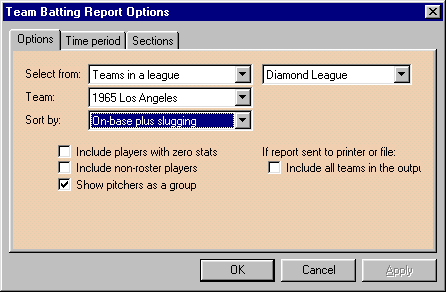
With the first tab, you can choose the data that you want to see on the report and set any options that apply to this report. For example, if you're generating a team batting report, you can choose which team you'd like to see, whether to show pitchers individually or as a group, whether to include players with no stats, and whether to show players who are no longer on this team's roster. The specific choices vary from report to report, but you can always find these options on the first tab.
The second tab allows you to choose the season stage and the time period. The DMB database stores separate statistics for different stages of the season (regular season, divisional series, league championship series, final series), and you can choose which of these season stages to use for the report you're about to generate.
Second, you can choose to generate the report based on the season-to-date totals or using any date interval. We've provided some standard date intervals (one for each of the six months and, to see who's hot and who's not, the last 7/14/21/28 days). Or you can choose a custom date range, with a little popup calandar to help you enter the start and end dates. Using these tools, it's easy to see who the league leaders were in the month of June, what the team standings look like for the second half of the season, and what your players have done for you lately, among many other things. (These date interval options are disabled for reports based on real-life stats.)
The third tab allows you to choose the sections you would like to see. Many reports are divided into several sections in order to accommodate all of the statistics. When it comes time to print the report or save it to a file, you may want to suppress sections you're not interested in, and this third tab on the report options window allows you to do just that.
In most cases, you'll be happy with the default choices on all three tabs, so you'll be able to click on OK and see the report on the screen right away. But it's nice to be able to change the options anytime you want to.
When you display a report on the screen, it looks very much like a spreadsheet. Each section is on a separate sheet, and there's a row of tabs in the bottom left corner that lets you switch among sections with a single click of the mouse. When you scroll the report, the headings remain visible, making it easy to interpret the data. The column on which the report is sorted is shown in a different color from the rest of the columns.

Double-click on the heading for any column and the report is immediately re-sorted on that column. Double-click on the same column again and the report is re-sorted on the same column, but in the opposite sort direction (lowest instead of highest, for example).
You can change the options without having to close the report. The report window has a toolbar across the top. On that toolbar is a series of controls that allow you to change the scope of the report (the teams or players that are included) and to access the options dialog (plus two other important buttons that we'll get to later.)
For example, if you are displaying the team pitching report, you can easily cycle through all the teams in your league simply by clicking on one of three controls -- a button with a left-arrow icon (to show the previous team), a drop-down list with all teams (to show the team of your choice), or a button with a right-arrow icon (to show the next team).
And if you want to change the date interval or any of the report-specific options, just click on the Options button and the options dialog reappears. Make any changes you want, click OK, and presto, the display is immediately updated to reflect your new choices.
Printing
When you display a report to the screen, you can choose Print Preview to see how the report would appear on the printed page, and you can choose Print to send the report to the printer.
As we mentioned above, you have the option to suppress report sections to conserve paper. In addition, we put a lot of energy into the pagination logic for our reporting system. We don't like to waste paper, so we took the time to make sure that we could put multiple report sections on the same printed page if there was room. (We've seen a lot of report generators that automatically go to the next page whenever a new section is encountered.)
By the way, since we're using standard Windows features for printing, you'll be able to select which printer you want to send the report to (including printers on a network), which pages you want to print, and the number of copies. The print jobs are routed through the standard Windows Print Manager, so you can delete them before they are printed if you made a mistake and realize it soon enough.
For team-oriented reports, the ones that show the stats for all players on a team, you have the option of printing the report for just one team or for every team in your league or organization.
Finally, many Windows products force you to display your document or report on the screen before you can print it. We know there are times when you don't want to be bothered with those extra steps -- displaying the report, clicking on the File menu and then on Print, then closing the window. So we designed our system so you can send the report directly to the printer in one step.
Saving Reports to a File
As with printed reports, you can send any report directly to a disk file without displaying it first, you can suppress sections you don't want, and (for team-oriented reports) you can include one team or all teams in your league.
HTML option
In addition to saving the reports in a plain-text format that makes them easy to load into a text editor or word processing program, you can generate reports in HTML format.
All of the statistical reports are created as formatted HTML tables, not plain text. (Boxscore files remain as plain text.) This approach allows us to use color and more attractive fonts to make the reports easier to work with. These colors and fonts are specified in a cascading style sheet that we are providing with version 9 and which is automatically generated when you create DMB reports in HTML format.
If you have the requisite HTML knowledge, you can let DMB generate the standard style sheet and then replace it with one of your own. In that way, you'll be able to choose fonts and colors that suit your tastes.
HTML output is available for all of the reports in DMB, but we've also added the ability to generate an entire family of linked reports with one command.
Customizing Reports
One of our most ambitious goals was to give you the power to customize all of the reports that we offer, and we're happy to report that you can do just that. When you display a report on the screen, the toolbar in the report window includes a Customize button. Click on this button and you are presented with a dialog that lists the sections in the report and the columns in each section.

Using these dialogs you can:
- add, remove, and rename any section, or put the sections in a different order
- remove or resequence the columns in any section
- manipulate a second row of headings to a section to help clarify the data that is displayed in the columns below
- add a column, or change the data displayed in an existing column, choosing from virtually any piece of information in the database, including real-life and simulated stats and the splits (left/right and others)
- change the heading that appears above a column
- choose whether a column is left-justified, centered or right-justified
- choose the width of the column (most useful for printer and file output)
- choose the default sort sequence for the column

In addition to giving you control over the section/column layout of the report, this new reporting architecture gives you the flexibility to do things that have never been possible in earlier versions. If you wish, you can design a report that includes real-life and simulated stats in the same report, even in the same section; a team pitching report that includes pitcher-hitting stats; a team batting report that includes fielding stats; a league leaders report that includes batting, pitching and fielding categories on the same report, or one that includes the best and worst players in the same category.
Once you have customized a report, you can save it and run it as if it was a standard report designed by Diamond Mind and supplied with the game.
Memorized Reports
The last button on the report window's toolbar is the Memorize button. What's the difference between a custom report and a memorized report? A custom report defines the structure (sections and columns), while a memorized report defines the content (which teams and players to include, which date interval to use, how to sort the report, and which options to use).
Memorized reports give you the ability to say things like "I want to be able to run the team batting report for every team in my league, with pitchers shown as a group, and the players sorted by slugging percentage." More precisely, they give you the ability to save those settings for future use.
You may recall that generating a standard report involves two steps -- choosing the report and choosing the options -- before the report is displayed. When you generate a memorized report, only the first step is required, since the options have been stored as part of the memorized report.
This can save you a mouse-click or two when you generate a report to the screen (and you can still change the options via the Options button when you do this), but the real value is when you're generating reports to the printer or a file. Suppose you're running a league and you have a dozen reports (standard or customized) that you like to produce for your league members at regular intervals. By memorizing these reports and creating a report group containing these memorized reports, you can generate all of them with a single command, saving yourself the trouble of entering the options each time.
More Statistics
In the process of rebuilding the game around a new database technology, we took the time to give you access to more of the information in the database, and to give you more ways to display it. We knew we wanted to make the reports customizable, and we knew that some of you would want to display information that isn't available on our standard reports. Examples include:
- for reports that list players, we've given you several name formats to choose from:
Format Example --------------------------- ----------------------------- First name Ted Last name Kluszewski Short name Kluszewski Full name Ted Kluszewski Full name, bats Ted Kluszewski, L Full name, bats (symbol) Ted Kluszewski* Full name, throws Ted Kluszewski, L Full name, throws (symbol) Ted Kluszewski* Last name, first name Kluszewski, Ted Short name, bats Kluszewski, L Short name, bats (symbol) Kluszewski* Short name, throws Kluszewski, L Short name, throws (symbol) Kluszewski*
- for reports that list teams, we've given you several options for identifying the team:
Format Example -------------------------- -------------------------------- Abbreviation Was Abbreviation plus year Was69 City name Washington Nickname Senators Short name (nickname, if it exists, or city)
- for reports that include batting stats and batting splits, we've included things like on-base-plus-slugging, extra-base hits, steal percentage, secondary average, runs per game, homers (and other stats) per atbat and per plate appearance, and atbats per homer (and other stats)
- for reports that include pitching stats and opposing batter stats/splits, we've included things like holds, pitch count information, and virtually any of the batting statistics, including on-base-plus-slugging, on an opposing-batter basis
- for reports that include fielding statistics, we've included opposition stolen base stats for catchers and pitchers, pickoffs for pitchers and catchers, defensive innings, range factors, and totals for all outfield positions combined
Intelligence versus Flexibility
When a designer sets out to produce a customizable tool such as our new reporting system, it's easy to make the mistake of coming up with something that is too generic. You may have seen other baseball games that offer customizable reports but no intelligence -- no options, no totals, no attempt to paginate the reports in any reasonable way. Such a reporting system is flexible but doesn't have a high baseball IQ.
Our approach is to give you the power of customization without sacrificing baseball intelligence. For example:
- we want you to have the ability to set some preferences for the reports, so our reports have a set of options (how to sort them, whether to show pitchers individually on the team batting report, which set of players to show on the register reports, qualifications for leader boards, and so on).
- we want the reports to have meaningful totals, so we took the time to add logic that computes correct team and league totals for things (like games played and shutouts) that cannot be figured just by adding up the numbers for the players on that team
- we want you to be able to set these options once and use them again and again, so we provide memorized reports.
You get all of these things without having to use the customization feature. And if you decide you want to customize a report, you can do it using a simple point and click user interface.
- Tags: About The Game